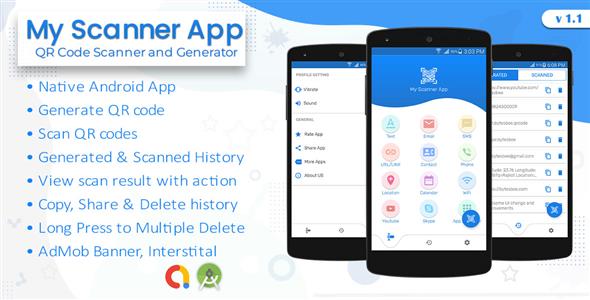Latest version [Nulled] , powered by bytesbee
My Scanner app is purely developed using Native Android Language that generate and scann the QR Code. Extremely fast QR scanner that supports all QR formats!
It’s very easy to use, no need to press any buttons or adjust the zoom, just open it and point to the QR code, it will auto recognize, scan and decode the QR code. After scanning, several relevant options for the results will be provided, you can add contact information, dial a phone number, visit the websites, or even connect to Wi-Fi without entering the password.
Want QR scanner and QR code reader? Looking for QR code scanner? No satisfied QR code scanner? Try the best QR scanner and QR code reader! This QR scanner and QR code reader support all QR formats.
Demo APK: Click Here
Features
- Android 10 Compatible
- QR code Generator
- QR code Scanner easily
- Send Email
- Send SMS
- Create URL/Link
- Add Contact.
- Find the location
- Create Calendar Event
- Connect WIFI
- Connect Skype
- Support Youtube link
- Dial a Call directly
- Support Flashlight and Autofocus feature
- History
- Save/Download QR Code
- Copy to clipboard
- Delete history
- Vibrate On/Off
- Beep Sound On/Off
- Accurate and Robust
- Instant download, Superfast
- Small size and lightweight
- AdMob Integration
New Updates (Changelogs)
Verson 1.1
- Initial version - Android X supported
Useful Information
How to Generate?
- Install and launch My Scanner App.
- Click on Generate Tab (i.e. First tab)
- Choose the type of your QR code (Website, Phone, WIFI, Calendar Event…)
- Input all needed fields.
- Click Save button at top right toolbar(You can share as well without save).
- Then, you will have a nice QR code that you can save it in your storage or share it
How to Scan?
- Install and launch My Scanner App.
- Click on Scanner Tab (i.e. Second Tab)
- Auto recognize, scan and decode (Turn On/Off Auto focus and Flash light during scan)
- After Successfully scan, It will open relevant options(Like, Open Calendar with pre-filled text to input box)
History
- Install and launch My Scanner App.
- Click on History Tab (i.e. Third Tab)
- List of items with icon and copy/share button
- Click any item to show QR code, relevant options (Copy, Share, Save, Delete…) and output as text
Settings
- Install and launch My Scanner App.
- Click on Setting Tab (i.e. Fourth Tab)
- Turn On/Off Vibrate, Sound (It will operate during scanning)
- Other general options; Rate App, Share App, More Apps, About us
Kindly Note: We update new contents like WordPress Themes, Plugins, PHP Scripts everyday. But remember that you should never use this items in a commercial website. All the contents posted here for development & testing purpose only. We’re not responsible for any damage, use at your own RISK! We highly recommend to buy My QR Code Generate & Scanning Android App from the The Developer ( bytesbee ) website. Thank you.
Download = My QR Code Generate & Scanning Android App-[Updated].zip